The recently released Extension Generator for Azure Data Studio has opened up yet another way to ship Notebooks and Books to ADS allowing you to easily author your extensions.
In my previous post I’ve detailed how you can now access a Book remotely, now, if you want the book to be actually installed in your ADS instance, you can install it as an extension!
Follow this link for the SQL Server Diagnostic Book as an extension, in this post we’ll look at the feature in a general way.
How to create Notebook/Books extensions
Microsoft has produces some pretty good documentation about the whole process:
The whole process is based around the command line, using tools like npm , yo and vsce, however, you don’t have to be a proper Node.js dev to take advantage of this new tool; in fact, I know nothing about web development and look at me creating extensions and how-to articles 🙃
Missing Features
The publish process isn’t still supported for ADS extensions, hence you cannot directly publish them to the Marketplace like it’s possible with VS Code extensions (on which ADS is based on)
At the moment the marketplace onboarding is still a manual process, managed via Pull Requests in the ADS Github repository, hence an extension will be published in the marketplace only if your PR gets accepted in time for the next release of ADS, I’m working on it.
Using your own publisher name
in the tutorials above, the publisher name is left as the default value (Microsoft), this is probably because, as stated above, the publish feature isn’t yet present for ADS extensions.
For my SQL Server Diagnostic Book, I wanted to use my own publisher name, in order to be ready to publish whenever the feature gets implemented, and to reserve my publisher ID; this was actually the most difficult part of the whole extension authoring
If you want to register a publisher as an individual, you’ll have to do the following:
- Register to VSTS for free
- Create a publisher in the Manage Publishers page
Later on, you’ll have to type the following to use your publisher from your machine:
- Create a Personal Access Token
- Type the following in the terminal: vsce login [yourpublishername]
- Paste the Access Token generated in the 1st step
In this way your VSCE is ready to publish to the marketplace, whenever it will be seamless for ADS
How to publish your extension right now
The process is still a bit tricky, hopefully the marketplace will be standardized as the VSCode one soon enough.
To include your extension in the marketplace, right now, you’ll have to modify these files (they have their own dedicated branch in the repository) in the ADS GitHub repository and make a pull request in order to get them included in the next release.
There are no specific instructions, the point is to just copy/paste the previous entry in the JSON file and add your specific information, nothing too crazy for someone that already managed to create your own extension.
Unfortunately you’ll have to wait until the next release of ADS to see your extension go live in the marketplace (unless you use the insider versions) as the marketplace list it’s included in the application code.
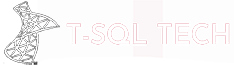
[…] Emanuele Meazzo shows one good use of the Azure Data Studio Extension Generator: […]