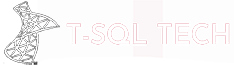Great News Everyone!
As detailed in my previous article, you can now create extensions containing SQL (note)books and publish them on the Azure Data Studio Marketplace!
How do I know? Because I did it 🧐
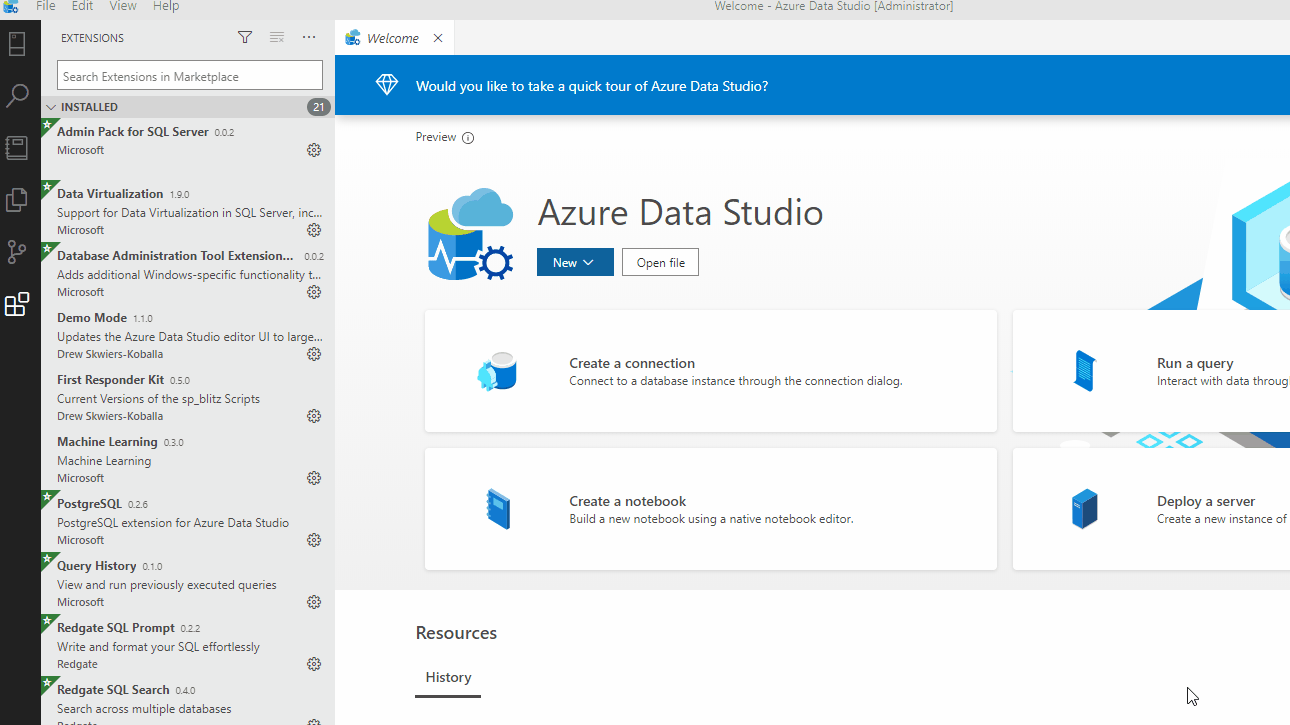
How to install it
As you see in the gif above, the process is super fast:
- Be sure to be on Azure Data Studio version 1.22.0 (September 2020) or later
- Search for “SQL Server Diagnostic” in the Extensions SearchBox
- You’ll find my extension, click on it and/or click “Install” to get the vsix package
- (3rd party extensions can’t be hosted directly in the marketplace directly as of now, so you’ll have to download the extension package from my repository)
- Once you’ve downloaded the vsix file from my repo, the last step is to go to File -> “Install Extension from VSIX Package” and select the file you’ve just downloaded
- That’s it, profit!
How to use it
Even easier, just open Azure Data Studio command palette (default combination CTRL+SHIFT+P) and start typing “SQL Diagnostic“, you’ll immediately see the command “Launch Book: SQL Server Diagnostic Book” that will immediately load the Jupyter Book in your Notebook tab for you to immediately use 😎

From there it’s notebooks as usual, you can browse the content from the best sources in the SQL Server community
How I created it
If you’re curious about how this has been created, check out my companion article on it: